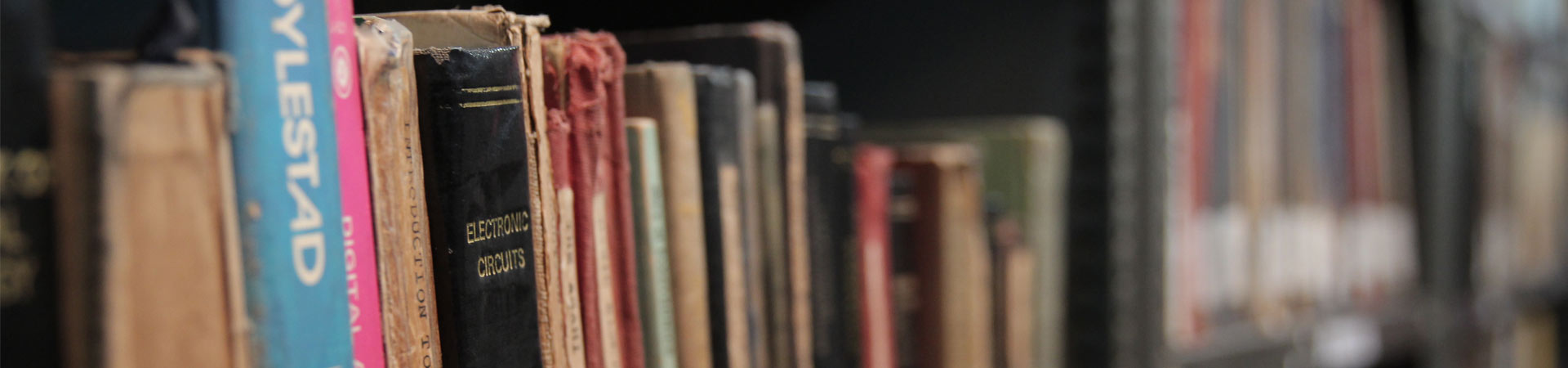Help
Viewing Information in Various File Formats
The information provided by this Web site is available in various formats, such as Portable Document Format (PDF), Word, and also in html format. To view the information properly, your browser need to have the required plug-ins or software. For example, the pdf reader software is required to view the pdf format document. In case your system does not have this software, you can download it from the Internet for free. The table lists the required plug-ins needed to view the information in various file formats.
Viewing Information in Various File Formats
| Document Type | Plug-in for Download |
|---|---|
| Portable Document Format (PDF) files | Adobe Acrobat Reader Convert a PDF file online into HTML or text format |
| Word files | Word Viewer Update for Microsoft Office 2016 (KB5002138) 64-Bit Edition |
| Excel files | Excel Viewer Update for Microsoft Office 2016 (KB5002138) 64-Bit Edition |
| PowerPoint presentations | PowerPoint Viewer Update for Microsoft Office 2016 (KB5002138) 64-Bit Edition |
| Flash content | Adobe Flash Player |
Accessibility Help
Use the accessibility options provided by this Web site to control the screen display. These options allow increasing the text size and changing the contrast scheme for clear visibility and better readability.
Changing the Text Size
Changing the size of the text refers to making the text appearing Large or Small from its standard size. There are Three options provided to you to set the size of the text that affect readability. These are:
-
Small: Displays information in a font size smaller than the standard font size.
-
Medium: Displays information in a standard font size, which is the default size.
-
Large: Displays information in a font size larger than the standard font size.
The website allows you to change the text size by clicking on the text size icons present at the top of each page.
Following different options are provided in the form of icons which are available on the top of each page:
-
A- Decrease text size: Allows to decrease the text size.
-
A+ Normal text size: Allows to set default text size
-
A Increase text size: Allows to increase the text size.
To change the text size using the Accessibility Options page:
-
Select Accessibility Options. The Accessibility Options page is displayed.
-
From the Text Size section, select the appropriate text size.
- Click Apply.
Change Content Language
-
हिंदी: By clicking on this link, user will be able to see the contents in hindi.
-
English: This link displays the contents in english.
Help on search facility
Using the Search Facility
- Simple search will be available on home page from where user can search on basis of content and keyword.
- Specific search is given on specific pages with the functionality of searching with Keywords, location, title, subject etc.
Searching Tips
- When searching, don't enter plural forms such as "press releases" because the server will only find documents with releases (plural) in the title or keywords. If you enter release (singular), the server will list entries with both release and releases.
- All searches are case-insensitive. That is, words are looked for regardless of capitalization.
Screen Reader Access
The The Ministry of I & B., Govt. of India website fully complies with Guidelines for Indian Government Websites. Our visitors with visual impairments can access the Portal using Assistive Technologies, such as screen readers.
The information of the Website is accessible with different screen readers, such as JAWS, NVDA, SAFA, Supernova and Window-Eyes.
Following table lists the information about different screen readers:
Information related to the various screen readers
Various Screen Readers
Using the Search Facility
The Search facility is located at the middle of all the pages. The Basic Search enables you to search for a website using word OR phrase in site Title OR URL.
Sitemap
You can visit Sitemap page to get an overall view of the contents of this site. You can also navigate around the site by clicking on the Sitemap link.
Feedback/Suggestion
You can use the Feedback form to submit your comments, feedback, suggestions and ideas for improvements to Ministry of Broadcasting & Information
Do you need further help?
If you need further help, please Contact-Us